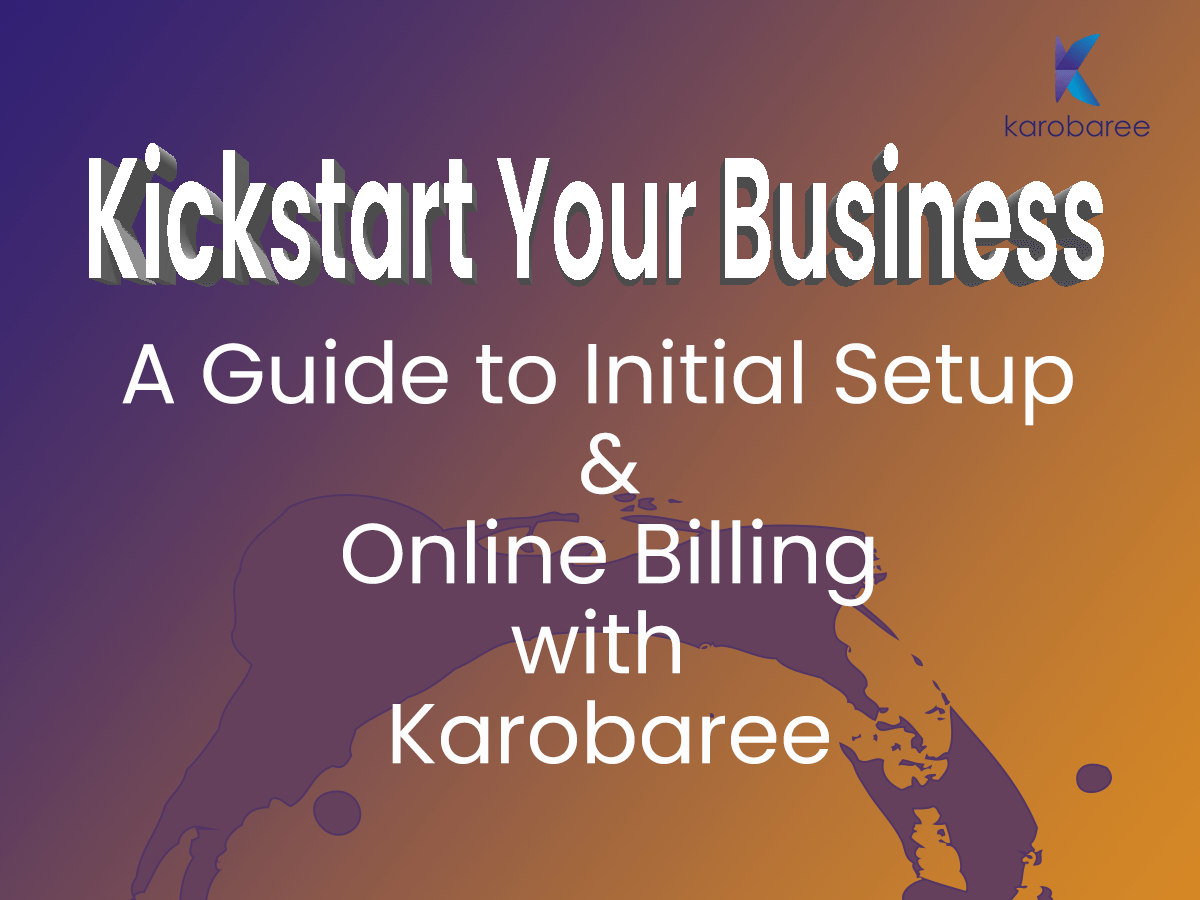How to do initial Business setup and start online billing on Karobaree for your business
Streamlining Your Business Finances: A Comprehensive Guide to Initial Setup and Online Billing on Karobaree
Introduction: In today's digital age, setting up your business for success involves harnessing the power of technology. Karobaree emerges as a reliable ally, offering seamless solutions for both initial setup and online billing. In this guide, we'll walk you through the process of registering your business on Karobaree, followed by the essential steps to kickstart your online billing journey.
-
Registering Your Business on Karobaree:
First things first, To avail Karobaree's billing and accounting functionalities user need to register on karobaree web or mobile app. a complete guide is available on our blog How to register your business on karobaree.com for billing and accounting -
Setting Up Your Account: Once registered, it's time to set up your account on Karobaree. Here's what you need to do:
- Log in to your Karobaree account using your credentials.
- Navigate to the settings section and choose business settings menu . Add business name, phone, email,GSTIN, Upload your business logo etc.
- Add your business information, including address, phone number, and business type, to ensure accurate billing and accounting.
- Add terms and conditions in next tab to be mentioned on your invoice/bill.
-
Add Items: With your Karobaree account set up, Now you're now ready to add items in your business account. Here are the steps to get started:
- Access the setting section of your Karobaree dashboard.
- Select item category and add item category to reflect your product categories.
- you can add subcategory of item category by clicking on add subcategory, multiple subcategories can be added to a product/item category.
- Item manufacturer can also be added with item category.
- Once item category is added, items can be added from setting>item
- Add item name, select category, subcategory(if added), add sales margin(in number) for retail and distributors/business purpose.
- Add reorder quantity, SKU and HSN code and product description if any, click on save .
- A item add success message will popup.
-
Add Supplier : Before we move toward adding items into inventory , we need to register suppliers in our system.
- Access Settings and navigate to suppliers
- Click on Add button to add supplier.
- Add supplier informations like name, address, phone, email, gst etc
- click on save button to save supplier details.
- Add items into inventory / Add purchase information: Go to Trades and select purchases and click on add button to input purchase information to add into your inventory. Record details such as supplier information, purchase invoice no, quantity, rate, tax etc to maintain an accurate record of your business transactions. You can add payment information as ell. This data will be invaluable for tracking expenses and managing your finances effectively.
-
Initiate Online Billing/ invoicing : Now that everything is in place, it's time to start billing online with Karobaree. Generate your first invoice using the intuitive billing features, You can add customers in your list from sales or from customer section. With just a few clicks, you can send professional invoices to your clients and customers, facilitating prompt payments and streamlined revenue management.
Conclusion: Congratulations! You've successfully navigated the initial setup process and initiated online billing for your business using Karobaree. By following these simple steps, you've laid the groundwork for efficient financial management and streamlined operations. As you continue to grow and expand your business, Karobaree will be there every step of the way, providing powerful tools and resources to support your entrepreneurial journey. Start maximizing your business potential with Karobaree today!